One of the great features of Sideline Coverage is the integration with The Audio DB to post Albums for easy discussion. This guide will help you understand how to post an album from The Audio DB so you can start talking about your favorite bands and albums quickly and easily!
Start a thread
First things first start a thread just like always, as shows below, except instead of entering a title of thread contents, head to the third field at the bottom titled "AudioDb link or AudioDb album ID:" as shown:
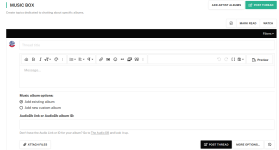
Now click on "The Audio DB" link to go to The Audio DB.
Search for your album
Now that you've loaded The Audio DB, let's find an album! In the middle of the page is a convenient search bar, type in the name of the band whose album you're looking for and search, like so:
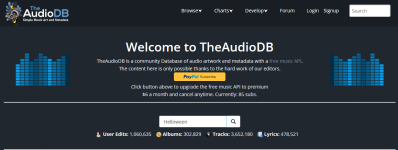
Go to their specific page and locate the album you're looking for, then right click and copy the link of that album.
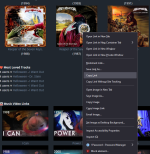
Paste the link into a new thread
Back on the Audio DB field of the new thread creation fields, paste the link into the field and then hit the Post Thread button. That's it, you're done! It might take a second to gather the details from The Audio DB, but you've just posted your first Album!
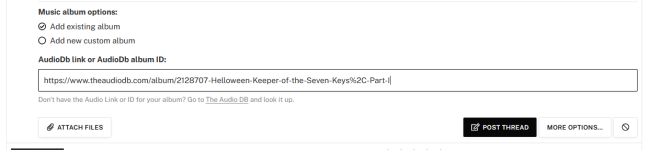
Now you can post comments inside and have a discussion with others about great movies!
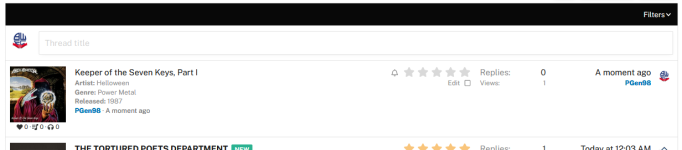
Enjoy!
Start a thread
First things first start a thread just like always, as shows below, except instead of entering a title of thread contents, head to the third field at the bottom titled "AudioDb link or AudioDb album ID:" as shown:
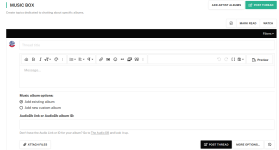
Now click on "The Audio DB" link to go to The Audio DB.
Search for your album
Now that you've loaded The Audio DB, let's find an album! In the middle of the page is a convenient search bar, type in the name of the band whose album you're looking for and search, like so:
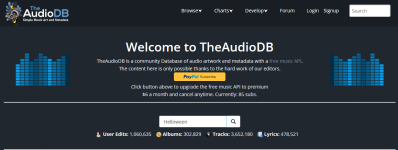
Go to their specific page and locate the album you're looking for, then right click and copy the link of that album.
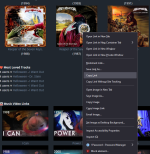
Paste the link into a new thread
Back on the Audio DB field of the new thread creation fields, paste the link into the field and then hit the Post Thread button. That's it, you're done! It might take a second to gather the details from The Audio DB, but you've just posted your first Album!
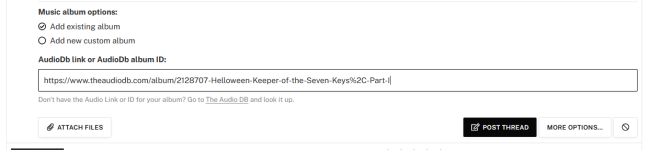
Now you can post comments inside and have a discussion with others about great movies!
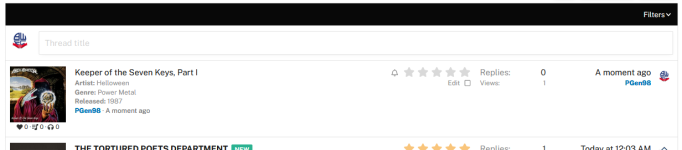
Enjoy!